{Just a little plug for my favorite scrapping site...}
April from Digital Scrapbook Memories will be selling a new CD on QVC tomorrow night! It's actually at 1:00 a.m. on Friday, May 2 eastern time, so midnight central time, 11 p.m. Thursday, May 1 mountain time. The new CD is called "Family Ties" and I can tell you from what I've seen it's absolutely amazing. It comes with 10 premade pages and several kits. Go to DSM for more details, and if you want to order it online (it also comes with the "Flower Patch" beginner CD) you can go here.
Wednesday, April 30, 2008
On The Move
Sunday, April 27, 2008
GG Digital Designs
I found a cute new digi scrapping site, and wanted to share it with you all: GG Digital Designs. Check out the shop, and click on the links for a bunch of cute fonts and this adorable free kit.
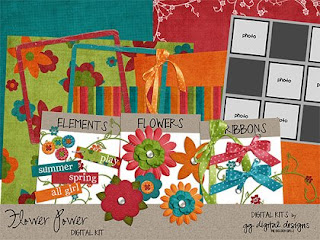
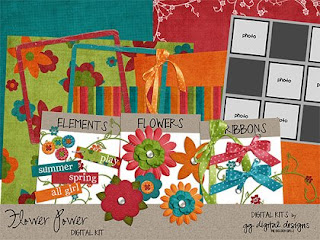
Saturday, April 26, 2008
REscrap Challenge
Today was the last day of birthday celebration challenges over at Little Dreamer Designs. Michelle Coleman challenged all to a rescrap: take one of you old pages (one you don't really like) and give it a total makeover! I chose to redo my first - layout - ever...
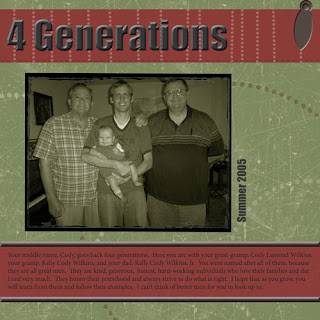
I can't even believe I'm actually posting this, for all in Internet-dom to see. Yikes. The only reason I'm willing to is because (hopefully) I can redeem myself with this:
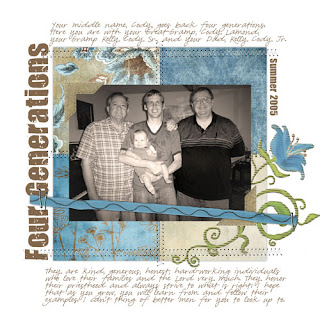
My rescrapped version. I really loved this challenge. This photo was one I really wanted to have for Zach and writing about his name and what it means was important to me. The old version felt so dark and flat, and the new one really draws you into the photo and the words so much better. (At least I think so!) Anyway, it's fun to see how far I've come, and how far the quality of digital products have come.
But will I be doing more rescrapping? While there are definitely plenty of other layouts I don't really care for, especially from my early days, I don't think so. I'd rather live in the moment and focus on scrapping what's going on now. Plus, heaven knows I have plenty of old memories yet to be scrapped, without redoing the ones I've already done! But, seriously, I loved doing it once and would encourage anyone to give this a shot. And take a look at the LDD Birthday Gallery to see more amazing "before" and "afters".
{Before: everything from Digital Scrapbook Memories "Collection One" and "Collection Two" CDs, "Impact" and "Times New Roman" fonts}
{After: papers from Michelle Coleman's "Shabby Blues" freebie, cardboard flower (recolored) by Michelle Coleman from LDD's "Hullabaloo" collab kit, paper & stitched ribbon by Lori Barnhurst from LDD's "Write It Down" collab kit, staples by Lauren Reid from LDD's "Hullabaloo" collab kit, photo corners from Digital Scrapbook Memories "Oh Boy!" CD - "Good Sport" kit, stitching from Gina Cabrera's "Virtual Ink" CD - "Beach Cottage" kit, "321 Impact" and "Pea Olsen" fonts}
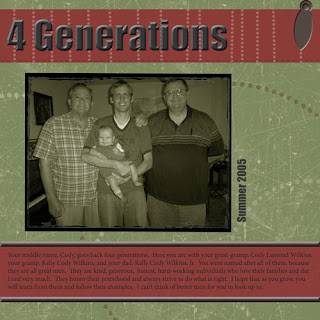
I can't even believe I'm actually posting this, for all in Internet-dom to see. Yikes. The only reason I'm willing to is because (hopefully) I can redeem myself with this:
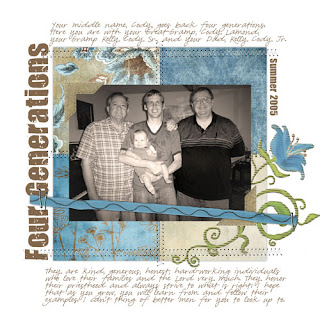
My rescrapped version. I really loved this challenge. This photo was one I really wanted to have for Zach and writing about his name and what it means was important to me. The old version felt so dark and flat, and the new one really draws you into the photo and the words so much better. (At least I think so!) Anyway, it's fun to see how far I've come, and how far the quality of digital products have come.
But will I be doing more rescrapping? While there are definitely plenty of other layouts I don't really care for, especially from my early days, I don't think so. I'd rather live in the moment and focus on scrapping what's going on now. Plus, heaven knows I have plenty of old memories yet to be scrapped, without redoing the ones I've already done! But, seriously, I loved doing it once and would encourage anyone to give this a shot. And take a look at the LDD Birthday Gallery to see more amazing "before" and "afters".
{Before: everything from Digital Scrapbook Memories "Collection One" and "Collection Two" CDs, "Impact" and "Times New Roman" fonts}
{After: papers from Michelle Coleman's "Shabby Blues" freebie, cardboard flower (recolored) by Michelle Coleman from LDD's "Hullabaloo" collab kit, paper & stitched ribbon by Lori Barnhurst from LDD's "Write It Down" collab kit, staples by Lauren Reid from LDD's "Hullabaloo" collab kit, photo corners from Digital Scrapbook Memories "Oh Boy!" CD - "Good Sport" kit, stitching from Gina Cabrera's "Virtual Ink" CD - "Beach Cottage" kit, "321 Impact" and "Pea Olsen" fonts}
Wednesday, April 23, 2008
Hullabaloo part 2
I've been participating in the birthday challenges mentioned in my last post. This layout was based on a sketch:
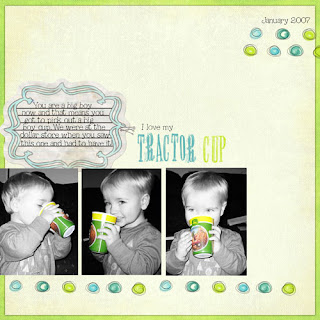
{Hullabaloo Freebies: paper & journaling tag by Leora Sanford, circle doodles by Lauren Reid, staples by Lori Barnhurst. "2Peas Rickety" font}
And for this one we had to come up with a creative way to frame a photo:
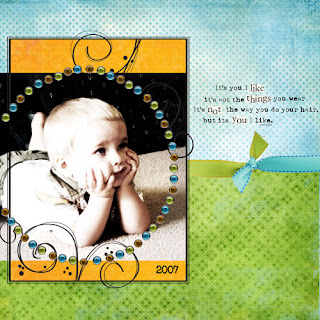
{blue & orange papers, swirl frame, ribbon, & gems from Michelle Coleman's "Renewal" kit, green paper from Michelle Coleman's "Wild Sorbet" kit, wordart by Katie Pertiet, "Another Typewriter" font}
It's been so fun - and for playing along I won this!!!
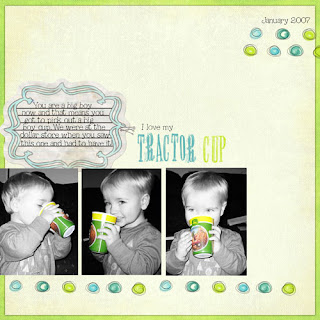
{Hullabaloo Freebies: paper & journaling tag by Leora Sanford, circle doodles by Lauren Reid, staples by Lori Barnhurst. "2Peas Rickety" font}
And for this one we had to come up with a creative way to frame a photo:
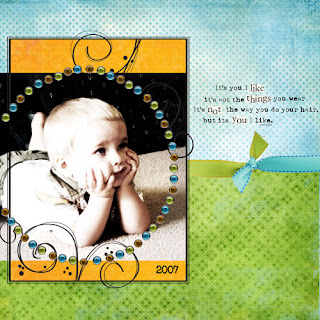
{blue & orange papers, swirl frame, ribbon, & gems from Michelle Coleman's "Renewal" kit, green paper from Michelle Coleman's "Wild Sorbet" kit, wordart by Katie Pertiet, "Another Typewriter" font}
It's been so fun - and for playing along I won this!!!
Monday, April 21, 2008
Hullabaloo
There's a huge birthday celebration going on over at Little Dreamer Designs. There's a huge (free) collab kit with a new part to download each day, fun challenges, $1 items in the shop each day, plus the whole store is 35% off! Go to the Little Dreamer Blog to join in the fun!
Saturday, April 19, 2008
My Little Garden
The latest challenge at LDD was to scrapbook photos of flowers. And just in time for me! I've been wanting to scrap some photos of my little garden :)

Also what's up with the bright, lime-y greens? It seems to be my favorite color as of late. It's been the dominant color in my last three layouts. Guess I'm just feeling the spring!
{paper from Michelle Coleman's "Refresh" kit, staples & flower rub-on from Michelle Coleman's "Wild Sorbet" kit, clocks by Misty Mareda from "Good Times" kit, butterflies by Victoria Greenlees, acrylic alpha by Misty Cato, "Pea Jenny Script" font}

Also what's up with the bright, lime-y greens? It seems to be my favorite color as of late. It's been the dominant color in my last three layouts. Guess I'm just feeling the spring!
{paper from Michelle Coleman's "Refresh" kit, staples & flower rub-on from Michelle Coleman's "Wild Sorbet" kit, clocks by Misty Mareda from "Good Times" kit, butterflies by Victoria Greenlees, acrylic alpha by Misty Cato, "Pea Jenny Script" font}
Friday, April 18, 2008
Haircut
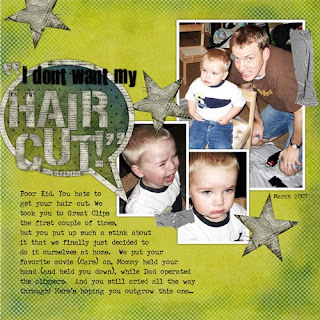
On a lot of my recent layouts I've been adding a little white border to my pictures. I'm really liking this effect lately. In Photoshop this is called "stroking". It's basically an outline in whatever color and size you want on any of your layers, be they photos, embellishments, or text.
1. First crop your photo and size it how you want it on your page. Make sure you have your photo selected in your layers palette, then go Edit>Stroke (Outline) Selection.
2. From the window that pops open set your pixels to 30. (That's the number I like.)
3. Click on the color box and set it to white if it isn't already. Or pick a different color - whatever you want!
4. Click ok.
Like I said, stroking can also add a cool effect to text or an embellishment. It can make a flat embellishment look like a sticker. Try it!
{everything from Digital Scrapbook Memories "Oh Boy!" CD, "Rough Stuff" kit, "You Are Loved" & "Typewriter" fonts}
Thursday, April 17, 2008
I've Been Scrappin'...
Here's a couple I just finished up:
Labor Day
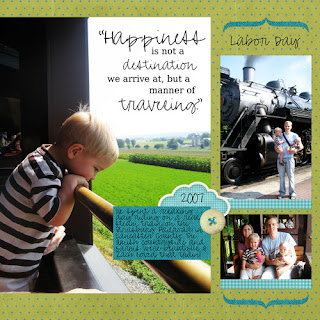
{template by Pattie Knox, papers & embellishments from Digital Scrapbook Memories "Oh Boy!" CD, "2Peas Missy Cursive" & "Bitstream Vera Serif fonts}
Grandma's Quilt
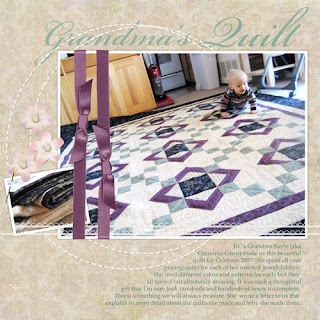
{paper, flowers, brads, & stitching from Digital Scrapbook Memories "The Garden" Beginner CD, ribbons by Katie Pertiet, pin from Shabby Princess "Vintage Florals" kit, lace trim from "Lovely Lace" by Amy Watson, "Book Antiqua" & "Splendid" fonts}
Labor Day
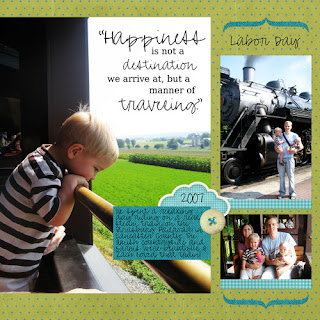
{template by Pattie Knox, papers & embellishments from Digital Scrapbook Memories "Oh Boy!" CD, "2Peas Missy Cursive" & "Bitstream Vera Serif fonts}
Grandma's Quilt
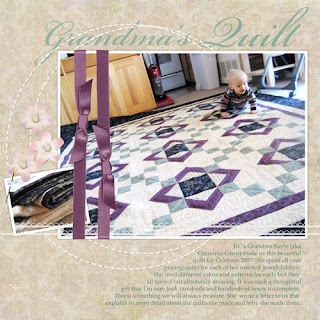
{paper, flowers, brads, & stitching from Digital Scrapbook Memories "The Garden" Beginner CD, ribbons by Katie Pertiet, pin from Shabby Princess "Vintage Florals" kit, lace trim from "Lovely Lace" by Amy Watson, "Book Antiqua" & "Splendid" fonts}
Saturday, April 12, 2008
More Templates
Look here. There's a link to more templates + an awesome video tutorial on how to use. (Thanks Jessica!)
LDD Challenge
This is my submission for the weekly challenge at Little Dreamer Designs.
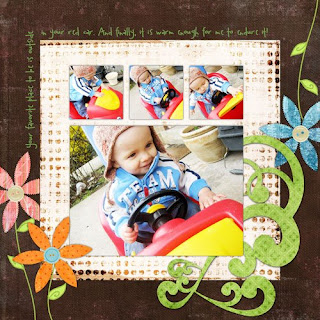
{brown paper, green pattern paper, & leaf stems from "Wild Sorbet" kit by Michelle Coleman, dots paper from "Write It Down" kit by Jackie Eckles, swirl brush by Dana Zarling, flower brushes from Digital Scrapbook Memories Moods CD - "Sassy" kit, buttons from "Frosted" kit by Michelle Coleman, pink paper from "Good Times" kit by Michelle Coleman, orange paper from "Vintage Dreams Retro" by Michelle Coleman, blue paper from "It's All Good" kit by Michelle Coleman, "2Peas Ditzy" font}
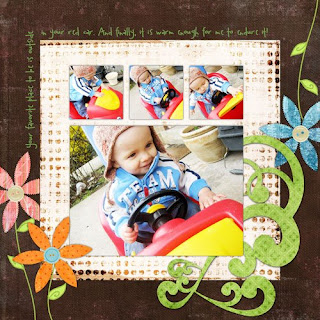
{brown paper, green pattern paper, & leaf stems from "Wild Sorbet" kit by Michelle Coleman, dots paper from "Write It Down" kit by Jackie Eckles, swirl brush by Dana Zarling, flower brushes from Digital Scrapbook Memories Moods CD - "Sassy" kit, buttons from "Frosted" kit by Michelle Coleman, pink paper from "Good Times" kit by Michelle Coleman, orange paper from "Vintage Dreams Retro" by Michelle Coleman, blue paper from "It's All Good" kit by Michelle Coleman, "2Peas Ditzy" font}
Friday, April 11, 2008
Template Scrapping
Last night I made this layout...
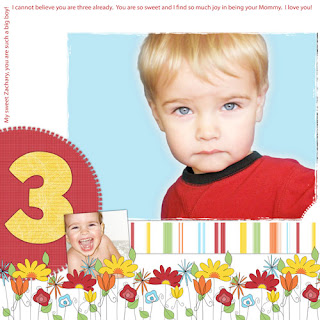
Using this template:
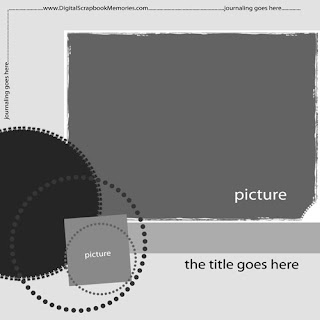
I think I've mentioned templates before, but if you don't know about then you should. Template scrapping is becoming super popular and it's great when you are feeling less than creative, or you just want to get it done fast. Layered templates come in .psd form, which makes them different than just a sketch. I'm not just copying the layout, but each part of the template is on a separate layer, which means I can place the pictures, papers, and elements I want to show on each individual layer and make a clipping mask (ctrl+G). It's SUPER easy. To read more about how to do this go here or here.
The other good news is there are tons of great templates out there, many for free. Here's a few links for ya:
The template I used (seen above)
M Originals
The Digi Chick weekly template challenge
Ikea Goddess - she posts links to several free templates every day
Go get some templates and get scrapping! :)
{template from Digital Scrapbook Memories, flowers and papers from DSM's Mood CD "Playful" kit, "Myriad Pro" and "HVD Comic Serif" fonts}
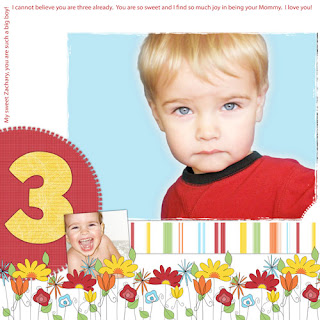
Using this template:
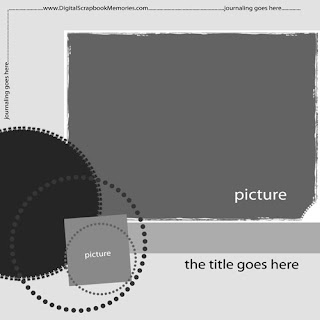
I think I've mentioned templates before, but if you don't know about then you should. Template scrapping is becoming super popular and it's great when you are feeling less than creative, or you just want to get it done fast. Layered templates come in .psd form, which makes them different than just a sketch. I'm not just copying the layout, but each part of the template is on a separate layer, which means I can place the pictures, papers, and elements I want to show on each individual layer and make a clipping mask (ctrl+G). It's SUPER easy. To read more about how to do this go here or here.
The other good news is there are tons of great templates out there, many for free. Here's a few links for ya:
The template I used (seen above)
M Originals
The Digi Chick weekly template challenge
Ikea Goddess - she posts links to several free templates every day
Go get some templates and get scrapping! :)
{template from Digital Scrapbook Memories, flowers and papers from DSM's Mood CD "Playful" kit, "Myriad Pro" and "HVD Comic Serif" fonts}
Thursday, April 10, 2008
New York Girls Trip
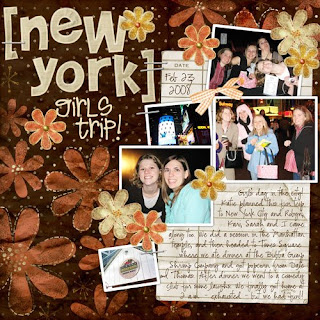
Just some photos from a recent trip to NYC with some friends.
{background paper and paper flowers from "In Bloom" mini kit by Heidi Willimas at Weeds & Wildflowers Design, brads and staples from "Sunporch" kit by Amy Teets, journaling paper from "Pepsss Attitude" kit by July, bow from "Gingham Bows" by Fernlili's Designs, alpha from "The Promise Collection" by Shabby Princess, "Pea Lindsey Unicode" and "CK Ali's Writing" fonts}
Wednesday, April 9, 2008
Sgt Peppers Tribute
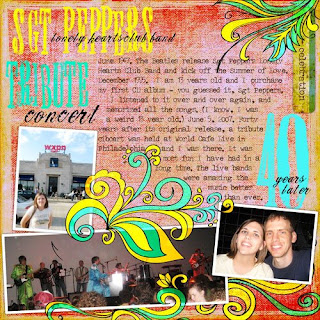
Last summer I went to a concert that celebrated the 40th anniversary of the Beatles' "Sgt Pepper's Lonely Hearts Club Band". I wanted to create a layout using these photos that reflected the mood and the style of the album and the psychedelic era of the sixties. I think when scrapbooking it's always important to try to tell the story using pictures, words AND art... all of these should be in line and combine to get the story across. I chose papers and elements and used techniques I felt reflected the emotion and feeling of this event.
The specific technique I used was the "linear light" blending mode. The plumes I used (found free here) were simple black and white brushes, so I used my paint bucket tool to fill them in with color. Then I changed the mode of each of those layers from "normal" to "linear light" (the small drop down menu found at the top of your layers palette).
I also used the "linear light" blending mode on the hand stamped alpha (also free, here). After completing the lettering, I made a duplicate layer, and set it to "linear light". The original layer I kept set to normal.
{paper from "Love-ly" kit by Leora Sanford, flourishes from "Hipster Plumes Freebie" by Anna Aspnes, wordart tag from "Good Times" kit by Jackie Eckles, alpha from "hand-stamped alpha" by Michelle Coleman}
Monday, April 7, 2008
Live, Online, and FREE digital scrapbooking classes!
Over at Digital Scrapbook Memories some new classes were just announced. Looks like two new intro classes (one in April, one in May), one focused on creating great layouts, plus the previously mentioned photo touch-ups class on April 19. To read more and get registered, go here. YAY!!!
Sunday, April 6, 2008
Ordinary Life: March
I got March done!

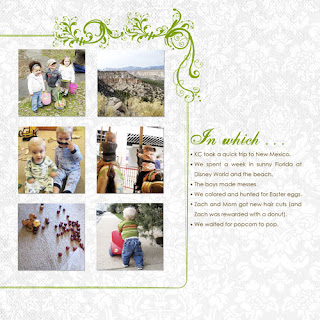
Find the album templates here.
{templates by Jessica Sprague, white paper by Leora Sanford}

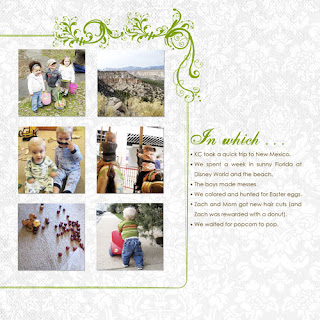
Find the album templates here.
{templates by Jessica Sprague, white paper by Leora Sanford}
Thursday, April 3, 2008
Wednesday, April 2, 2008
Color Spotting Technique
I took a FREE online class I saw advertised on the DSM forum called "Picture Perfect". First off - if anyone's interested, I just have to plug the online classes they offer. They have a beginner class each month to get you started in photoshop, and they have just now started offering some advanced classes. You do have to call a long distance number to get the audio for the class, but it is so worth it. (And if you live in Philly like me, the classes are usually at 9pm and that's when free minutes kick in! Bonus!) You can find out more about the classes here and go to the "Online Classes" section of the forum to find the details.
Anyway, back to the Picture Perfect class. I learned so many COOL new things to try and share, including easy ways to enhance your photos, many different ways to change to black & white, boosting color, changing to sepia, antiquing, and more.
What I'm focusing on in this post is COLOR SPOTTING - how to get one part of a black and white photo to show color, as seen in this layout:
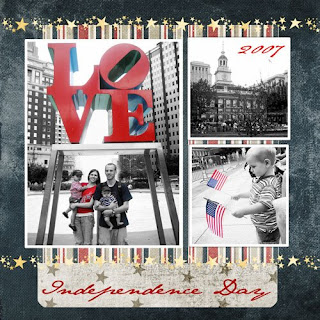
I'm going to explain how to do this but bear with me, I'm not always the best at explaining things, and it's still new to me ;)
1. Open your color photo, and do any editing you like.
2. Create a new adjustment layer. **This was a brand new thing for me** See the little icons at the top of your layers palette? On the far left you should see a small white square that looks like a piece of paper, and next to that is a circle - half black, half white. Click on the circle, and a drop down menu should appear.
3. From the list, click "gradient map."
4. A new window will open, with a black and white rectangle. Click on the the little arrow to the right of the rectangle and select the "black, white" square (third from the left).
5. Click ok. What you have created is a "black & white gradient map". Your photo should now look black & white.
6. Select your brush tool from your toolbox. From your options bar at the top of the screen, select a simple round brush.
7. Make sure your brush color is set on black. To do this go to the little square on the bottom of your toolbox (bottom left corner of your screen.) If the box on top is already black, perfect. If not, click on the box and new window will open. From the color box select a black section and click ok.
8. NOW - click your brush over the areas you want in color. It may be useful to zoom in close so that you can be very precise.
**If you mess up... just change you brush color to white and go back over the areas you want to fix - they will return to black & white. Basically, when you are working on a black & white gradient layer black means "NO (not black & white anymore!)" and white means "YES".
9. Once you have finished working on your gradient map adjustment layer, and your look is complete, merge the two layers. (Hold down your Ctrl key while clicking on both layers. Then right click on the layers and select "merge layers".)
So... I really really hope this makes sense for anyone who wants to try it. If you have any questions please feel free to email me or use the comments. My email address is lynnettelebaron at hotmail dot com, and it's also posted in my sidebar.
Join me for the next DSM advanced class on April 19, also focusing on photo editing! The class will cover things like teeth whitening, taking out distracting things in a background, switching heads (when the kiddos just won't cooperate) and MORE! (Alisha is an amazing teacher.)
{paper by Gina Cabrera's "Virtual Ink" CD, stars by Miss Mint at Peppermint Creative, "Jane Austen" font}
Anyway, back to the Picture Perfect class. I learned so many COOL new things to try and share, including easy ways to enhance your photos, many different ways to change to black & white, boosting color, changing to sepia, antiquing, and more.
What I'm focusing on in this post is COLOR SPOTTING - how to get one part of a black and white photo to show color, as seen in this layout:
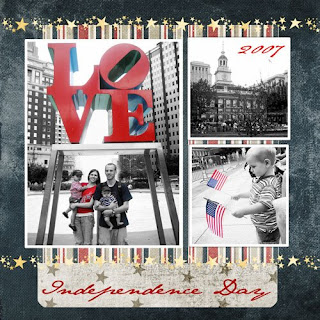
I'm going to explain how to do this but bear with me, I'm not always the best at explaining things, and it's still new to me ;)
1. Open your color photo, and do any editing you like.
2. Create a new adjustment layer. **This was a brand new thing for me** See the little icons at the top of your layers palette? On the far left you should see a small white square that looks like a piece of paper, and next to that is a circle - half black, half white. Click on the circle, and a drop down menu should appear.
3. From the list, click "gradient map."
4. A new window will open, with a black and white rectangle. Click on the the little arrow to the right of the rectangle and select the "black, white" square (third from the left).
5. Click ok. What you have created is a "black & white gradient map". Your photo should now look black & white.
6. Select your brush tool from your toolbox. From your options bar at the top of the screen, select a simple round brush.
7. Make sure your brush color is set on black. To do this go to the little square on the bottom of your toolbox (bottom left corner of your screen.) If the box on top is already black, perfect. If not, click on the box and new window will open. From the color box select a black section and click ok.
8. NOW - click your brush over the areas you want in color. It may be useful to zoom in close so that you can be very precise.
**If you mess up... just change you brush color to white and go back over the areas you want to fix - they will return to black & white. Basically, when you are working on a black & white gradient layer black means "NO (not black & white anymore!)" and white means "YES".
9. Once you have finished working on your gradient map adjustment layer, and your look is complete, merge the two layers. (Hold down your Ctrl key while clicking on both layers. Then right click on the layers and select "merge layers".)
So... I really really hope this makes sense for anyone who wants to try it. If you have any questions please feel free to email me or use the comments. My email address is lynnettelebaron at hotmail dot com, and it's also posted in my sidebar.
Join me for the next DSM advanced class on April 19, also focusing on photo editing! The class will cover things like teeth whitening, taking out distracting things in a background, switching heads (when the kiddos just won't cooperate) and MORE! (Alisha is an amazing teacher.)
{paper by Gina Cabrera's "Virtual Ink" CD, stars by Miss Mint at Peppermint Creative, "Jane Austen" font}
Subscribe to:
Comments (Atom)

